Django Request Object
Learn how to read and manage the information provided by an HTTP request in Django
This page explains the request object provided by Django as the default argument in views.
For those unfamiliar with Django, this web framework is written in Python by experienced developers using a batteries-included concept.
For more information regarding this amazing web framework please access:
- How to install Django - simple, tested steps to install Django
- Django for beginners - a comprehensive tutorial that covers the basics

Let's create a Django project and code our first view where the request object is exposed:
Create and activate a virtual environment
$ # Linux-based systems
$ virtualenv env
$ source env/bin/activate
For Windows-based systems, the syntax is slightly different:
$ virtualenv env
$ .\env\Scripts\activate
Install Django - using PIP
$ pip install django
The above command will install the latest stable version of Django.
✅ Build a Django Project
A new project can be generated with ease in Django by using django-admin that provides a collection of settings for the database, Django, and security layer.
Create the project folder
$ mkdir my-django-project
$ cd my-django-project
Inside the directory, we will generate the core of our project using django-admin tool :
$ django-admin startproject config .
Note: Take into account that . at the end of the command.
Create the database and the app tables
$ python manage.py makemigrations # generate SQL
$ python manage.py migrate # Apply changes on database
Start the application
$ python manage.py runserver
$
$ # Access the web app in browser: http://127.0.0.1:8000/
At this point we should see the default Django page in the browser:

✅ Create New Application
In the previous section, we've generated the core of the project that handles the configuration and now we will create the first Django application to serve a simple page to the users.
$ python manage.py startapp app
Update settings to include the new app -
config/settings.py
# File: config/settings.py (partial content)
...
INSTALLED_APPS = [
'django.contrib.admin',
'django.contrib.auth',
'django.contrib.contenttypes',
'django.contrib.sessions',
'django.contrib.messages',
'django.contrib.staticfiles',
'app' # <-- NEW
]
...
Update routing -
config/urls.py
# File: config/urls.py (partial content)
...
from django.contrib import admin
from django.urls import path
from django.conf.urls import include, url # <-- NEW
from app.views import hello # <-- NEW
urlpatterns = [
path('admin/', admin.site.urls),
url('', hello), # <-- NEW
]
Code out first route and get access to the
requestobject
from django.shortcuts import render
from django.http import HttpResponse # <-- NEW
def hello(request): # <-- NEW
return HttpResponse("Hello Django") # <-- NEW
✅ Request Object Properties
The request object in Django comes with a few interesting properties:
| Item / Helper | Sample Value | Short Information |
|---|---|---|
| REMOTE_ADDR | 12.245.68.71 | IP of the client |
| HTTP_USER_AGENT | Mozilla/5.0 | User Browser Information |
| request.path | /admin/ | The URL without domain |
| request.is_secure() | True / False | True if the request was made over HTTPS |
| request.method | POST / GET | The Request Method |
How to check the request type in view.
A widely user code chunk is when we test the type of the request and manage the submitted data on POST (when we send information to the server, login action for instance):
from django.shortcuts import render
from django.http import HttpResponse
def hello(request):
if request.method == 'GET':
return HttpResponse("Received a GET request")
elif request.method == 'POST':
return HttpResponse("Received a POST request")
For newcomers, GET is used to pull information from the server without altering anything. Search is a good example of a GET request when we try to locate information on Google or Wikipedia.
POST is used to update the information on the server like change the title for a book or register a new item in our service.
Another difference between GET and POST is the location of the submitted information.
- GET submits data in URL:
http://myservice.com?search=all_books - POST submits data in the request body (not visible in the URL)
List all request headers
This subsection contains a code sample that prints all headers and request objects provided by Django:
def headers(request):
values = request.META.items()
rows = ''
for key, val in values:
rows += '<tr><td>%s</td><td>%s</td></tr>' % (key, val)
return HttpResponse( '<table>' + rows + '</table>' )
Here is the script output executed using a local development server:
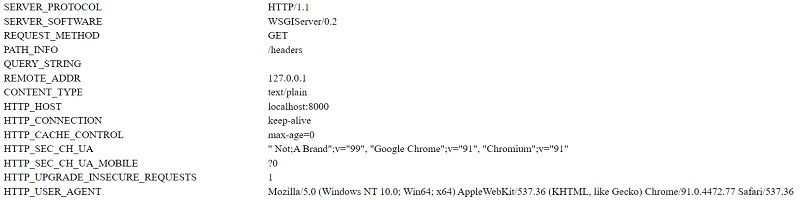
✅ Read Request Variables
Django provides dictionaries for GET and POST requests populated with all variables sent by the client. We can access the variables by key or using get() helper for both cases.
Read GET variables
def parse_get(request):
var1 = request.GET['my_var'] # this might throw KeyError exception
var2 = request.GET.get('var_2') # Soft read on variable
var3 = request.GET.get('var_3', 1) # Soft Read with Default value
For POST, the process is identical. ****
def parse_post(request):
post_var1 = request.POST['my_var'] # this might throw KeyError exception
post_var2 = request.POST.get('var_2') # Soft read on variable
post_var3 = request.POST.get('var_3', 9) # Soft Read with Default value
Thanks for reading! For more topics, feel free to contact Appseed.
✅ Resources
- 👉 Access AppSeed and start your next project
- 👉 Deploy Projects on Aws, Azure, and DO via DeployPRO
- 👉 Create landing pages with Simpllo, an open-source site builder
- 👉 Django App Generator - A 2nd generation App Builder